Today i will share exclusive windows 8 tips about how to install net framework 3.5 on windows 8 offline 64bit operating system. after applied this tips you can easily Install .NET Framework 3.5 On Windows 8 Offline 64bit operating system. if you have 32bit operating system you can follow my another article how to install .NET Framework 3.5 on windows 8 32 bit. lets go for details.
How To Install Net Framework 3.5 On Windows 8 Offline 64bit:
To Install .NET Framework 3.5 On Windows 8 Offline for 64 bit operating system just follow this steps:
2. Now select and press Administrative Templates option.
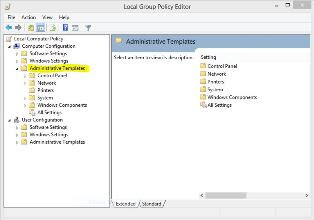
3. Now Press on System.
4. Now open "Specify settings for optional component installation and component repair"
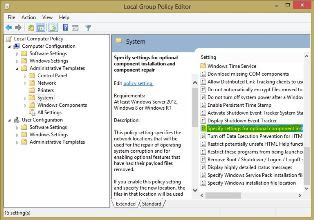
4. Now open "Specify settings for optional component installation and component repair"
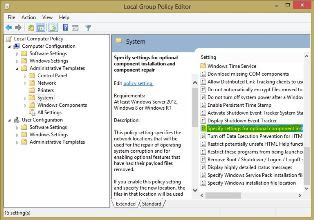
5. Now select "Enabled" option.
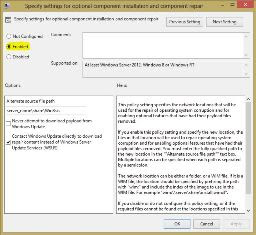
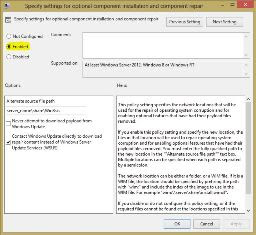
6. Now write blew code on the box.
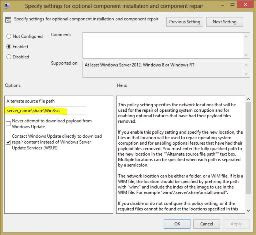
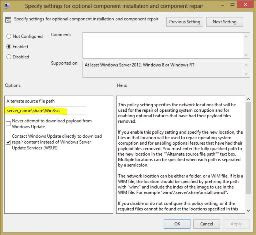
7. Now go to Control panel>Programs>programs and Features.
8.Now Tick this Box and press ok.
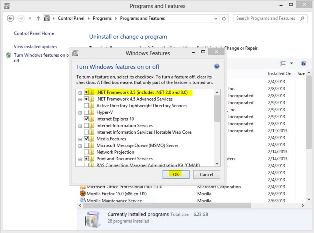
8.Now Tick this Box and press ok.
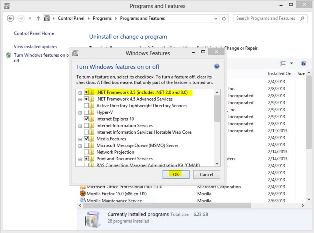
Now it will be downloading. i hope aftar applied this steps your .NET Framework 3.5 On Windows 8 feature will be enabled for 64bit operating system.
Incoming search terms:
- how to install net framework 3.5 on windows 8 offline 64 bit
- install net framework 3.5 in windows 8 offline 64 bit
- how to install .net framework 3.5 in windows 8 offline
- how to install .net framework 3.5 in windows 8 offline 64 bit
- install .net framework 3.5 in windows 8 offline
- how to install .net framework 3.5 in windows 8 on 64 bit
- how to install .net framework 3.5 in windows 8 offline
- how to install .net framework 3.5 in windows 8 offline 64
- .net framework 3.5 in windows 8 offline 64 bit tips
- tips for install .net framework 3.5 in windows 8 offline 64 bit










0 comments:
Post a Comment